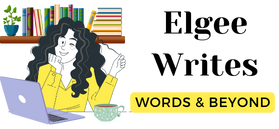Indie Guest Post: Formatting Your Next Best Seller
It is time for yet another guest post from an indie author already. And the topic that our guest blogger for this week has taken is more practical and hands on than ever before. She is sharing her tips and tricks on formatting your next best selling books.
I have been following Jenn’s blog for a while now and I love commenting on her blog as well. So let me hand it over to her, alright?
Say hello to Jenn!

Jennifer Leigh is a self-published young adult author and blogger. She loves to participate in National Novel Writing Month. Her blog, Bound to Writing, focuses on young adult books and writing. She lives in New Jersey with her fiancé, two guinea pigs, and cat.
Blog | Twitter | Facebook | Instagram
Here is Jenn, y’all!
Hi everyone! My name is Jennifer Leigh and I’m the author of Not Like Everyone Else, a self-published young adult mystery book.
When I first set off to formatting my own print and ebook copies, I found that there was so much information. It was overwhelming.
Then I found what worked out for me. Now, the advice I’m about to give worked for me, but may not work for you. But I do hope you’ll find the system that works for you if this doesn’t.
When I format my books I use Microsoft Word. By far, it has the easiest user interface in creating the files I need for my books. This means that all of my information will be based in Microsoft Word.
Print and Ebook copies have to be formatted differently. Though some things remain the same, it’s the little details that change if the book will keep its format when you hit publish. And you want to make sure the book does look the way you want before releasing it to the public.
Physical Copy Formatting
Indents and Spacing
The first things you’ll want to do is highlight your document by using CTRL+A and setting a first line indent of 0.2” and a 1.5-inch line spacing. This will create uniform indents and spacing throughout your work.
Single, 1.5 or double line space for your book? Let us hear more from Jenn @boundtowriting on her tips on #formatting your #indiebook! Click To TweetPage Breaks
You’ll also want to create page breaks after the last sentence of your chapter. This will ensure that your chapters will always start on a new page.
Section Breaks
It’s also important that you set section breaks before your story and after. The best place to add in sections breaks is after your title, copyright, and dedication pages. Any pages before and after the final page of your story should have a section break because it will affect the page numbers (see next point).

Pagination
In a physical copy, you’ll need to add page numbers. Go into the header or footer of your document and select the page numbers that you want for your document. Don’t forget to change the font and font size to match your book’s text. By having the section breaks that we discussed before, your first page should start on the first page of your story and end on the last page.
*Note* Make sure that you check Different Odd/Even Pages to ensure the numbers count consecutively.
Margins
You want to make sure your margins are properly formatted so that your text doesn’t get swallowed into the spine of the book. To ensure this doesn’t happen, set your margins to:Top, Bottom, and Outside Margins = 0.75”Inside Margins = 1”You want to also set your margins to Mirror Margins so that every other page has the inside margin.
Check and Order Proof
To ensure your book is properly formatted, check out how the book will print in the print preview. By eyeing the document, you should see any formatting issues. Or, if you’d like to take it one step further, this is the time to order a proof copy of your book, if your publisher allows you to order a proof before publishing.
Ebook Copy Formatting
Now that we’ve looked into how to format a Physical copy, let’s look into how formatting an Ebook is different.
Indents and Spacing
Just like a physical copy, you need to indent and space your text. The first things you’ll want to do it highlight your document by using CTRL+A and setting a first line indent of 0.2” and a 1.5-inch line spacing. This will create uniform indents and spacing throughout your work.
Page Breaks
You’ll also want to create page breaks after the last sentence of your chapter. This will ensure that your chapters will always start on a new page.
Section Breaks
This section becomes very important for Ebooks. If you don’t add in section breaks, the text will most likely all stay on the same page. Make sure that you set section breaks before your story and after. The best place to add in sections breaks is after your title, copyright, and dedication pages. Any pages before and after the final page of your story should have a section break.
Pagination
The best part of an Ebook is that you don’t need page numbers! Because Ereaders vary in how many pages your book will have, page numbers are unnecessary.

Margins
You want to make sure your margins are properly formatted so that your text looks nice on the page. To ensure this will work, set your margins to:All Margins = 0.5”
Table of Contents
The table of contents is an important part of the Ebook. You’ll want to make sure your chapters have headings, which you can set up in the Styles box. Then when you click on References on the main ribbon, you’ll see the Table of Contents creator.
Set it up how you’d like to see your table of contents. Remember, don’t have it show page numbers because every format will be different. You can easily add and subtract the contents by clicked on Add Text and Do Not Show in Table of Contents or Level 1 which would count for a chapter number or title.
*Note* By using the Table of Contents option, it links your chapters so that people can click on them in your ebook.
Check Your Copy & Read on Ereader
To ensure your book is properly formatted, check out how the book will print in the print preview. By eyeing the document, you should see any formatting issues. You can also change your file over to a PDF, MOBI, or PDF file and read on an Ereader or Ereader app to see if you spot any issues.
Ebooks are easier to format because you need to make it versatile for any Ereader to adapt while keeping the integrity of your book.
Final Notes
Make sure your fonts match and your book text is no larger than 12pt. Your chapter headings and title page text can be larger.Always make sure to check your formatting before sending to be published. Formatting doesn’t have to be hard, but it does take a lot of work.
Thank you, Gayathri for having me on your blog today.I hope you all found this post useful and you continue checking this wonderful series Gayathri is offering to indie authors. I wish you all the best in your self-publishing adventures.
Thanks Jenn!
And I am back to thank her for taking time off her busy schedule to write us a guest post. You can follow and contact her through her social accounts. You can read more of her posts on self publishing here.
If you have something to add to Jennifer’s story, drop a comment here or send her a word of thanks on the social media. Both of us would love that.
Also, if you are interested in writing a guest post for the independent publishing community, write to me right away. I am still accepting guest post submissions.
Pin me!

Let us talk
How do you format your books and articles? Share your favorite font and style. Let us chat.